In today’s digital age, video editing has become an essential skill for content creators, social media enthusiasts, and anyone who wants to engage their audience with visually appealing videos. One crucial aspect of video editing is cropping, which allows you to remove unwanted portions and focus on the key elements.
In this article, we will provide you with a step-by-step guide on how to crop videos using the popular video editing app, Kinemaster.
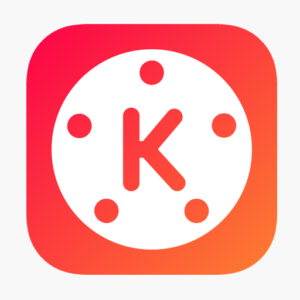
What Is KineMaster
Before we dive into the cropping process, let’s briefly introduce Kinemaster. Kinemaster is a feature-rich video editing application available for both Android and iOS devices. It offers a user-friendly interface, a wide range of editing tools, and the ability to edit videos on the go. Whether you’re a beginner or an experienced editor, Kinemaster provides a powerful platform to bring your video ideas to life.
Features of KineMaster
Here is a list of key features offered by KineMaster:
- Multi-layer video editing
- Precision editing
- Instant preview
- Chroma Key
- Multiple audio tracks
- Voice recording
- Visual effects
- Speed control
- Color adjustment
- Asset Store
- Social media integration
- Export options
These are just some of the notable features that make KineMaster a powerful and versatile video editing app, suitable for both beginners and experienced editors alike.
Importing and Setting Up a Project
To begin cropping your video, open Kinemaster and create a new project. Choose the desired aspect ratio and resolution that aligns with your video’s intended use. Next, import the video you want to crop by tapping on the “Media” button and selecting it from your device’s gallery. Drag and drop the video into the project timeline at the bottom of the screen.
Cropping Your Video
To crop a video in Kinemaster, you can follow these steps:
Open Kinemaster: Launch the Kinemaster app on your device. If you don’t have it installed, you can download it from your app store.
Create a new project: Tap on the “Create New Project” button to start a new project. Select the desired aspect ratio and resolution for your video.
Import your video: Tap on the “Media” button at the top right corner of the screen. Choose your video from the device’s gallery and import it into the project timeline.
Add the video to the timeline: Drag and drop the video from the media panel to the timeline at the bottom of the screen.
Enter editing mode: Tap on the video in the timeline to select it. Then, tap on the “Layer” button (represented by a square) at the top right corner of the screen.
Adjust the crop tool: In the layer options, tap on the “Crop” icon (represented by a square with arrows) to enter the crop tool.
Crop the video: You will see a rectangular box with handles around the video preview. Drag the handles inward to adjust the cropping area as per your preference. You can also pinch in or out on the video preview to zoom in or out. Make sure to preview the result in real-time to get the desired crop.
Apply the crop: Once you are satisfied with the cropping, tap on the checkmark or apply button to confirm and apply the changes.
Preview and export: Preview the edited video to ensure the crop is applied correctly. If everything looks good, tap on the “Export” button. Choose the desired video quality, format, and other export settings. Then, wait for the export process to complete.
Save or share the video: After the export is complete, you can save the cropped video to your device’s gallery or share it directly on social media platforms, messaging apps, or other sharing options.
Remember to explore other editing features in Kinemaster to enhance your video further, such as adding transitions, text, effects, and more.
Conclusion:
Cropping videos is a fundamental skill in video editing, and Kinemaster provides a simple yet powerful platform to accomplish this task. By following the step-by-step guide outlined in this article, you can confidently crop videos in Kinemaster and create visually appealing content that captivates your audience. Remember to explore other editing features offered by Kinemaster to enhance your videos further. Happy editing!